Guide:
[Intro]
Welcome to Tines with Tyler. In this video, I’m going to show you how I mainly use the Event Transform in Explode mode. I use this mode mainly to individualize events that come into my Tines stories as a list or an array so that I can process each item in the array separately.
[Main]
Alright, so here I am in my Tines story. I’m going to drag the Event Transform action onto my story board and change it from it’s default settings to Explode mode.
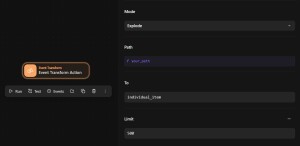
Will will need to change some of the default settings here to fully use this, but first we also need to create a pre-existing Tines action we are attempting to explode the list from.
To do that, I will bring in another Event Transform action in Message mode and create a dummy payload with an array object.
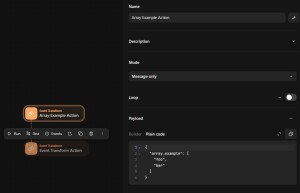
Once I link the 2 events together, I will now reference that path in the explode path.
The To Field is what the key name will be for the value being referenced and retrieved by the Path.
With the path to the array of items I want to explode or separate, I can now run the event.
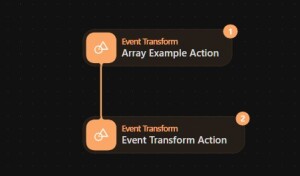
As you can see, 1 event ran for the array, but 2 ran for the explode. This is because there were 2 items in the array I referenced. We can check that out in the events viewer tab.
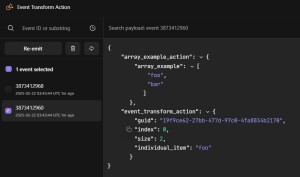
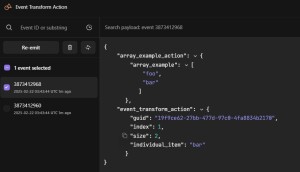
My main purpose for exploding events like this are usually because I want to create or manipulate different outcomes based on each specific item from the list, and now that the explode is creating a unique action run separated by each item, I am now able to do that.
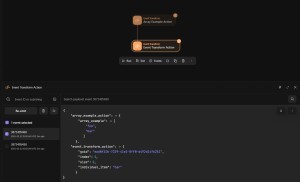
[End]
Now you should have an idea of how to use the Tines Event Transform in explode mode and be able to follow along with me in my other Tines projects where I use this action.
If you’re interested in creating more projects or wanting to learn how to automate more cool things in Tines, be sure to like, subscribe and check out my other posts!