👀 208 views
This is just a quick video demonstration of one of the first real stories where I felt I understood enough about how to use the automatic mode generation to be able to properly use it to increase efficiency in my automation workflows.
Some concepts you will need to be familiar with to create this story:
[Intro]
Welcome back to Tines with Tyler, where I provide tips, tricks, and tutorials based of my own creative Tines automation workflows. In this video, I was able to use Tines automatic mode event transform to efficiently generate a working “chat bot” style script within seconds, without necessarily having to know/understand scripting. This happened to be during the creation of my Instagram comment bot, where I wanted to create command based conditional responses. A script is one of the most ideal ways to accomplish in a drag n drop workflow, since the alternative is creating exponentially more trigger/event transform actions based off how many conditions/responses you want to handle.
[Main]
So I am currently in the process of creating an automated “chat bot” style Instagram bot that would be able to provide custom responses to comments as well as direct/private messages. Since I am working in a low code visual automation workflow builder, I needed/wanted a way to create this “chat bot script” without having to create and add tens of more trigger actions and/or event transform actions just to filter through a variety of bot command triggers. Although, I could just design and implement a Tines run script action by scripting my own bot logic, I wanted to see if the event transform automatic mode could do this for me.
The automatic mode is able to take any data input from a connected Tines workflow, a user specified plain text prompt detailing what the user is trying to accomplish with such incoming data, and then the automatic mode generates a script to achieve the user’s goal.
For someone who may not be extremely proficient at scripting/coding, I was expecting this to at least give me a starting point to work with myself, saving me time on scripting syntax and setup. Once I ran the prompt through, it actually got it near perfect setup the first time. I modified my prompt to clarify how I wanted the output, and the second generated was right on.
Although this is not new features, as there are plenty of other models out there that people are using for “vibe coding” where they can just prompt an LLM model and end up with a working app from scratch, knowing no coding at all, I believe this specific tool within Tines has a huge use case and potential advantage when it comes to working with scripts in a visual automation workflow builder. The first is that the automatic mode is taking in the data you are wanting to interact with. This gives the model context, instead of you trying to come up with your own context, or copy and pasting code snippets you might not even know how they work. The second is that if the generated script doesn’t provide the output you want, you can easily re-prompt for a fix. The third is that you can easily and quickly get a generated script that will likely get really close to your desired output. If it’s not exactly on, and you know what needs to be modified to get it on, you can just export the generated script to a Tines run script action with a click of a button. With this, you have full control over editing/tweaking the code, and can make those final adjustments. This allows for the potential to generate a very close framework/working model with complex automation data in seconds or minutes, instead of spending time creating a script from scratch in a visual low code environment.
[End]
Although this video isn’t that great at breaking down the automatic mode, but more of a demonstration of how powerful it could be, I think it still a great example showing how it could be a game changer for automation workflow building. I may decide to do a breakdown tutorial video of this tool in the future.
Tyler is a professional Tines automation specialist with a knack for problem-solving and troubleshooting. He has leveraged the Tines platform in non-traditional ways to streamline workplace tasks and also create unique interactive apps & tools. Through the "Tines with Tyler" content, Tyler aims to share his unique ideas and tips/tricks with the Tines automation platform to help others learn and level up their automation skills!
Tyler's hobbies include DJing, car tuning, miscellaneous programming/scripting and video editing.